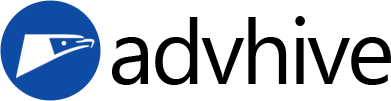Geometry Dash is a fun and challenging game that you can easily download and play on your Mac, iPad, or iPhone. To get it, just open the App Store on your device and search for “Geometry Dash.” Once you find it, tap the download or buy button, and the game will start installing right away. After it finishes, you can open the app and start playing through different levels, jumping and dodging obstacles to the beat of the music. The game works smoothly on all Apple devices, so you can enjoy it whether you are at home on your Mac or on the go with your iPad or iPhone. Just make sure your device has enough space and is updated to the latest software for the best experience.
About Geometry Dash
Geometry Dash is a rhythm-based platformer that has captured the attention of gamers worldwide. With its simple one-touch gameplay, catchy music, and challenging levels, it’s easy to see why so many people get hooked. The game’s main goal is to guide a square-shaped character through a series of obstacles, all in sync with energetic background music.
What I find most interesting about Geometry Dash is how it manages to be both frustrating and rewarding at the same time. Every time I fail a level, I feel the urge to try again, convinced that this time I’ll get it right. The sense of accomplishment after finally clearing a tough stage is hard to match. Whether you’re playing on your iPhone during a commute or on your Mac at home, Geometry Dash offers a fun way to test your reflexes and patience.
How to Download for Mac and iPhone
Getting Geometry Dash on your Apple devices is straightforward, but the steps can differ depending on whether you’re using an iPhone, iPad, or Mac. Below, I’ll walk you through the process for each device, so you can start playing without any hassle.
For iPhone and iPad
Step 1: Open the App Store
- On your iPhone or iPad, tap the App Store icon. This is the blue icon with a white “A” on it.
Step 2: Search for Geometry Dash
- Tap the search bar at the bottom of the screen.
- Type in “Geometry Dash” and hit search.
Step 3: Select the Official Game
- Look for the official Geometry Dash game by RobTop Games AB.
- Be careful not to download any lookalike or unofficial versions. I once accidentally downloaded a clone, and it just wasn’t the same.
Step 4: Purchase or Download
- Geometry Dash is a paid app, so you’ll need to tap the price button (usually around $1.99 or your local equivalent).
- If you’ve bought it before, you’ll see a cloud icon instead.
Step 5: Authenticate the Download
- Use Face ID, Touch ID, or your Apple ID password to confirm the purchase.
- The download will start automatically.
Step 6: Launch and Play
- Once installed, tap the Geometry Dash icon on your home screen.
- The game will open, and you can start playing right away.
For Mac
Step 1: Open the Mac App Store
- Click on the App Store icon in your Dock or Applications folder.
Step 2: Search for Geometry Dash
- Use the search bar at the top left and type “Geometry Dash.”
Step 3: Find the Official Version
- Make sure you select the version published by RobTop Games AB.
- I’ve noticed that sometimes the search results can be cluttered, so double-check the developer’s name.
Step 4: Purchase the Game
- Click the price button next to Geometry Dash.
- If you’ve already purchased it on another device with the same Apple ID, you might be able to download it without paying again.
Step 5: Authenticate Your Purchase
- Enter your Apple ID password or use Touch ID if your Mac supports it.
Step 6: Download the Game
- The game will start downloading to your Applications folder.
Step 7: Install Geometry Dash
- Once the download is complete, the app will install automatically.
- You can find it in your Applications folder or Launchpad.
Step 8: Start Playing
- Double-click the Geometry Dash icon to launch the game.
- Adjust your settings if needed, and enjoy playing on a bigger screen. Personally, I find the larger display on Mac makes it easier to spot obstacles, but the challenge remains the same!
Minimum Requirements to Play Geometry Dash on IOS
Before you download, it’s good to check if your device meets the minimum requirements. Here’s what you’ll need:
- iOS Version: Geometry Dash usually requires iOS 8.0 or later. Most modern iPhones and iPads should be compatible.
- Device Compatibility: The game works on iPhone, iPad, and iPod touch. For the best experience, use a device from the last few years.
- Storage Space: Make sure you have at least 100 MB of free space. The game isn’t huge, but it’s always smart to have extra room for updates.
- Mac Requirements: If you’re playing on a Mac, you’ll need macOS 10.7 or later, and at least 2 GB of RAM. I’ve played on an older MacBook Air, and it ran smoothly, so you don’t need a high-end machine.
| MAC | iPhone/iPad |
| OS X 10.7 or later | Required IOS 12.0 or later |
| Processor: 2.0+ GHz | Required iPADOS 12.0 or later |
| 4 GB+ RAM | |
| Graphics: OpenGL 2.0 support. | |
| 5-10 GB available space |
Pros and Cons of Geometry Dash on IOS
Geometry Dash has been a favorite among mobile gamers for years, especially on iOS devices like the iPhone, iPad, and even Mac (with Apple Silicon). If you’re thinking about downloading Geometry Dash on your Apple device, it’s good to weigh the positives and negatives before you jump in.
Pros
- Smooth Performance: On most iOS devices, Geometry Dash runs very smoothly. The game is well-optimized for Apple’s hardware, so you rarely experience lag or stuttering. I’ve played it on both my iPhone and iPad, and the experience is consistently fluid.
- Touch Controls: The touch controls feel natural and responsive. Tapping to jump or hold for longer jumps is intuitive, making it easy to get into the rhythm of the game.
- Portability: Having Geometry Dash on your iPhone or iPad means you can play it anywhere—on the bus, during a break, or even while waiting in line. It’s a great way to pass the time.
- Regular Updates: The developer, RobTop, has a reputation for updating the game with new levels and features, keeping things fresh for returning players.
- Cross-Device Play: With iCloud support, your progress can sync across your Apple devices. I love being able to switch from my iPad to my iPhone without losing my place.
Cons
- Not Free: Geometry Dash is a paid app on iOS. While the price isn’t high, it’s something to consider if you’re used to free games.
- Crashes on New iOS Versions: Some users, including myself, have noticed that after updating to iOS 17, the game sometimes won’t open or crashes unexpectedly. This can be frustrating, especially if you’re eager to play after an update.
- Limited Customization: Compared to the PC version, the iOS version has fewer options for custom levels and mods. If you’re into creating or downloading custom content, you might feel a bit restricted.
- Screen Size Limitations: Playing on a smaller iPhone screen can make some levels harder to see and react to, especially compared to the larger iPad or Mac display.
- Infrequent Major Updates: While there are regular bug fixes, major content updates can take a long time to arrive. Sometimes, it feels like you’re waiting forever for new levels.
“Geometry Dash on iOS is a great way to enjoy the game on the go, but it’s not without its hiccups—especially after big iOS updates.”
FAQs
Can you get Geometry Dash for free on iOS?
No, Geometry Dash is not free on iOS. The game is a paid app on the App Store, usually costing a few dollars. There are some free versions like Geometry Dash Lite, but these have limited levels and features compared to the full version. Personally, I think the full version is worth the small price, especially if you enjoy challenging platformers. Be cautious of any websites or apps claiming to offer the full game for free—they’re often scams or could harm your device.
Why won’t Geometry Dash open iOS 17?
Many players have reported that Geometry Dash won’t open or crashes after updating to iOS 17. This is likely because the game hasn’t been fully updated to support the latest iOS version. Sometimes, older apps need tweaks to work with new system updates. I experienced this myself after updating my iPhone, and it was pretty disappointing to see the app crash on launch. The best thing to do is to check for updates from the App Store or follow the developer’s social media for news about compatibility fixes.
How do I fix my Geometry Dash from crashing on iOS?
If Geometry Dash keeps crashing on your iOS device, here are a few steps you can try:
- Update the App: Make sure you have the latest version of Geometry Dash installed. Developers often release patches to fix compatibility issues.
- Restart Your Device: Sometimes, a simple restart can solve temporary glitches.
- Reinstall the App: Delete Geometry Dash and reinstall it from the App Store. Just make sure your progress is backed up to iCloud or another service.
- Check for iOS Updates: Occasionally, Apple releases minor updates to fix bugs that could be affecting your apps.
- Contact Support: If nothing works, reach out to RobTop’s support or check online forums. Other players might have found workarounds.
From my own experience, reinstalling the app and making sure everything is updated usually does the trick. But if the problem is due to a major iOS update, sometimes you just have to wait for the developer to release a fix.
“If you’re having trouble with Geometry Dash on iOS, don’t panic—most issues can be fixed with a little patience and some basic troubleshooting.”
Conclusion
Geometry Dash on iOS is a fun and challenging game that’s perfect for quick sessions or long playthroughs, whether you’re on a Mac, iPad, or iPhone. While there are some drawbacks—like occasional crashes after iOS updates and the lack of a free full version—the positives often outweigh the negatives. If you’re a fan of rhythm-based platformers, it’s definitely worth a try. And if you run into issues, remember: you’re not alone, and solutions are usually just a few taps away. Happy jumping!